Over the past three years, Microsoft Teams meetings have become a staple of work life. But if you have not looked under the hood lately, you may be missing out on some of the fantastic capabilities Microsoft has added. From allowing for anonymous Teams meetings to providing live transcriptions and powerful collaboration tools, Microsoft Teams delivers full-featured meetings.
Protect Identities with Anonymous Teams Meetings
Occasionally, meeting organizers need to ensure that personal information for attendees remains private. Microsoft Teams provides two ways to make a meeting anonymous.
With the first option, the meeting organizer sends a Teams meeting link through email.
- In the Outlook desktop app, click New Items > Teams Meeting. Add a title, date and time, meeting description and any other applicable details. Do not add any attendees.
- Click Save. In the sharing window, click Copy Link to copy the meeting invitation link.
- Paste the meeting link into a new email, along with applicable meeting details.
- In the Bcc field, enter the email addresses for the meeting participants. Then send the email.
- To invite any additional participants, right-click the meeting on your calendar and click Copy Link.
Alternatively, the meeting organizer can also create an anonymous meeting using a calendar invite through Outlook online. (Note that the Outlook desktop app does not currently support this feature.)
- In Outlook.com, click the Calendar icon and then click New Event.
- Click More Options.
- Click Response Options in the upper left. Be certain to select Hide Attendee List.
- Add a title, attendees, date and time, meeting description and any other details.
- Click Send.
Keep Everyone Up to Speed with Live Transcription
For a while now, Microsoft Teams has included the ability to generate text transcripts after the fact for recorded meetings. Now, Teams offers a live transcription feature. This way, attendees can view a Transcript sidebar that shows all the dialogue in a meeting, along with speaker attribution.
The Live Transcription feature proves especially helpful for attendees who struggle with hearing the meeting. Likewise, participants who arrived late or had to step away can scroll through the transcription and catch up.
For recorded meetings, live transcription turns on automatically. To turn on Live Transcription manually, click the … icon at the top of the window and click Start Transcription. You can also change the spoken language by clicking the … icon on the Transcript sidebar and selecting Change Spoken Language. Teams currently offers transcription in 28 languages.
Drive Collaboration with Virtual Whiteboards
While Teams has offered virtual whiteboards for quite some time, Microsoft added a host of new features to the Whiteboard app last year. To begin with, over 40 new templates help groups brainstorm, plan projects, solve problems and more.
Users can also organize discussions with twelve colors of sticky notes and the ability to create titled note grids. They can respond to others’ ideas by applying a reaction emoji to a sticky note. Or they can insert images, photos, and shapes to add context and convey complex ideas.
Spotlight Key Meeting Attendees
For meetings where a few people do most of the speaking or play key roles, Teams includes a Spotlighting feature. For instance, for a panel discussion, organizers can choose up to seven people at a time to spotlight. When a participant is spotlighted, their video displays more prominently.
To add someone to the spotlight, right-click their video and select Spotlight. Alternatively, you can right-click a person’s name from the Show Participants list. Remove a person from the spotlight in the same way.
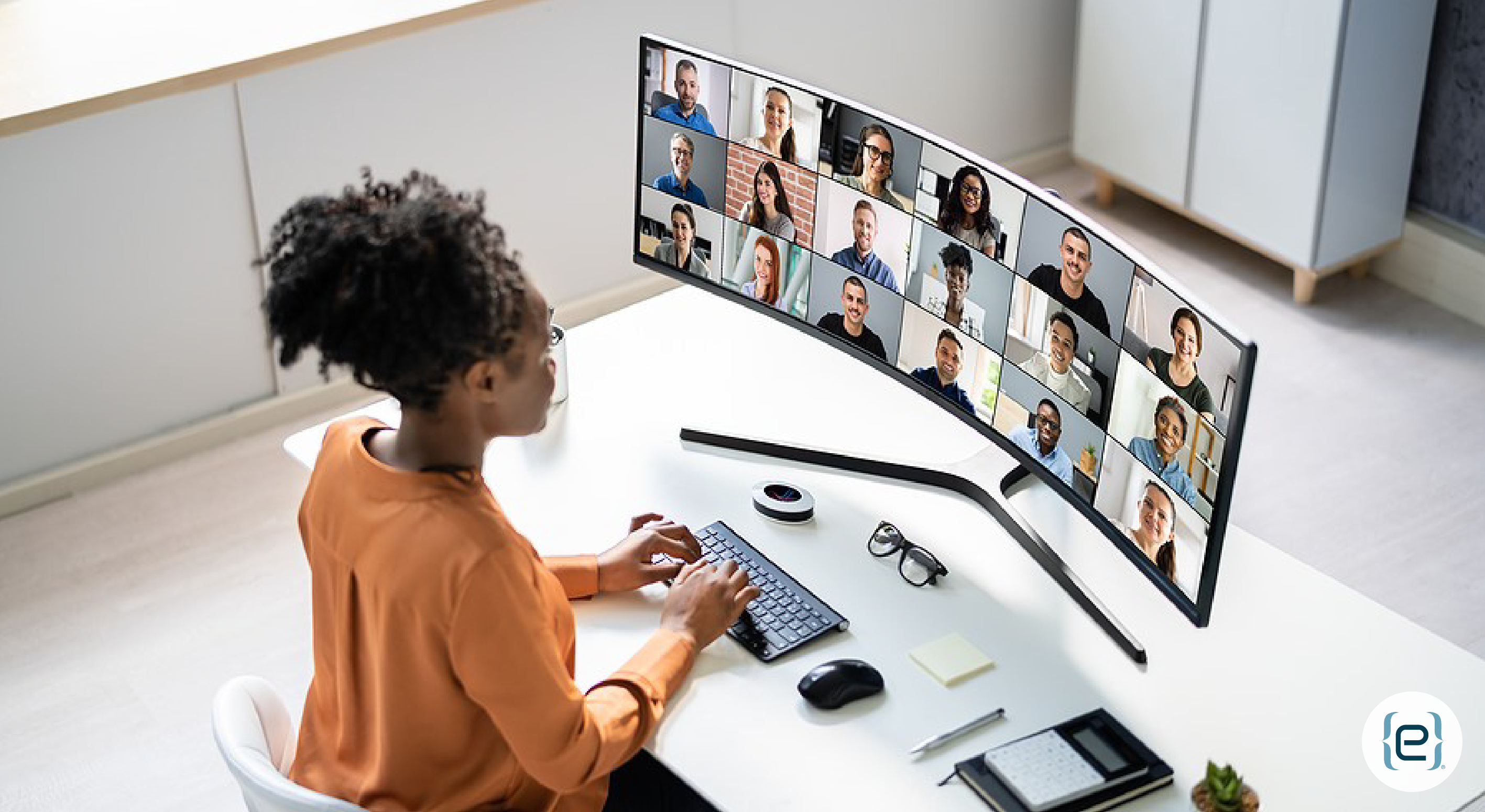
Create Space for Breakout Sessions
Breakout rooms provide the ability for a subgroup of meeting participants to hold a small meeting without disturbing the main meeting. For example, a workshop may involve dividing into discussion groups for a few minutes before reconvening to share as a group.
Before or during a meeting, a meeting organizer or presenter creates one or more breakout rooms by clicking the Breakout Rooms icon (a small square on top of a larger square). They can either assign people to a breakout room manually or allow the system to make the assignments automatically.
The meeting organizer assigns a breakout room manager. The manager can join any room, set time limits for sessions, send announcements, close a breakout room and more. Each breakout room has its own chat.
Anonymous Teams Meetings and the Power of Microsoft 365
Anonymous Teams Meetings, Live Transcriptions, Whiteboard Improvements, Attendee Spotlighting, and Breakout Sessions illustrate the versatility and continuing evolution of Microsoft Teams. To learn more about how to get the most out of Microsoft Teams and other Microsoft 365 applications, contact the Microsoft experts at eMazzanti Technologies.







