Are you Doomed if your Office Computer Tech Quits?
| Are you Doomed if your Office Computer Tech Quits?
The answer usually is “Yes!” But just how much anguish, time and money would an unanticipated departure cause your company’s operations? Ask yourself these six questions to find out.
1. Do you know every password? Do you know the password to the server, the customer database and other files needed to run your business? That’s why it is important for you, as the business owner, to know all the passwords. I learned this lesson the hard way. A few years ago, we had a network administrator who unexpectedly resigned by e-mail from home. I didn’t know the passwords that he set up on the system. Rummaging through his desk, I found what looked like a password scribbled on a fast-food restaurant napkin. Luckily, it worked. If the tech is any good, he or she has a list of passwords. You should have that list, too. Check with your tech today. If a complete list does not exist, complete one. Each of you should keep a copy. As passwords change or are added, you should know. Set up a procedure for this. I get an updated password sheet weekly. While you’re at it, make sure everyone is using a good password. Don’t use words that are in the dictionary. Hackers have software that can find them. And don’t use numbers — they’re easy to figure out. The safest passwords are alphanumeric: x9iop7*3hy, for instance. Such a password is virtually unbreakable. 2. Do you know where all the backups are stored? But backups are important, which is why you do them. If you’ve ever lost your database, you know that. If the tech takes a hike and the database crashes, you’d better be ready. You need to know what is backed up, how often and where it’s backed up. In fact, you should not only check that backups are actually being done. You need to make sure that they are being done properly. I learned this lesson the hard way, too. Years ago, I needed data contained on a backup. I asked our system administrator for the tape, which he proudly produced. The problem? The tape only stored 20 gigabytes and the data I needed was not there. System administrators make mistakes. He didn’t check to see that all the data being backed up actually fit on the tape. 3. Do you know where the product keys are stored? Well, what happens if your system becomes unstable? You may have to format your hard drive and reinstall your applications, along with an operating system. You’re going to need those product keys. These are complicated alphanumeric strings, so no one can memorize them. In some cases, they are printed on the software’s packaging materials. Or they might come with registration forms. I encourage you to maintain a list of these keys. Print it out. If the computer system collapses, having them in a Word file might not do you any good because you might not be able to access the file. For this, download Belarc Advisor (www.belarc.com). This free application lists all of a PC’s hardware, complete with the manufacturers’ names. It’s good to have this information about all your computers in the event of fire or theft. You will also have the names of the programs installed, along with their locations in your computer and product keys. Don’t be nervous about letting Belarc scan your computer. Your PC profile information is kept private on your PC and is not sent to any Web server. Keys are important. You can’t reinstall software without them. Put together a list while it’s easy to do. Don’t count on the system administrator. He or she could be long gone when you need them. 4. Where are software disks stored? Bad things can happen to computers. If either your computer or your network becomes unstable, you may need to reinstall your programs. It’s going to be mighty helpful if you know were the software is. Would you like to have to buy new copies of your software to replace all the lost disks? It’s much better to organize things now. Put all the installation CDs in the same place. If you have startup disks or rescue disks, put them in the same place. And make sure the CDs are in their jackets or jewel cases. A scratched CD could be unusable. Your expert probably has a place where he keeps the software. But he may be handling it carelessly. Or he may plan to download counterfeit copies if need be. Well, you’ve paid for the software. You don’t want to break the law. Be sure your investment is protected. And be sure you know how to find your applications if the expert goes south. 5. Who do you call for repairs? The tech probably has folks that he calls at various hardware and software companies when issues crop up. Make sure you have copies of the service contracts and warranty statements, as well as the number to call for support for all the hardware and software, along with hours of operation. If the computer expert leaves and the roof falls in, you need to know who to call. You need to be sure that your company has a good relationship with them. They must be honest and reliable. Do they have a good reputation? Find out now. Know who the expert is dealing with and be sure that the relationship is solid. You’ll want to know that in an emergency, they’ll take your calls. 6. Do you understand your network and how everything works? You should know the basics about the servers, too. I know, I know, time is money. The very idea of learning the servers probably gives you a headache. But these machines are critical. Ask your administrator to draw you a picture of the computers on the network. Along with each computer, make sure you know what each does and where they are located. If your tech is doing routine maintenance on these computers, and up and leaves, who is going to do it? Maybe the servers have to be reset weekly, or maybe the database has to be purged. There could be a number of relatively simple things. If the expert goes, it will fall to you. This isn’t rocket science. You can develop a basic understanding with a little effort. It’s important that you do so. Many system administrators have access to their employer’s systems from home. This makes sense. If something breaks, the techie doesn’t have to run into the office to fix it. Once he no longer works for you, you must immediately shut off his access to your systems. Make sure you know (or someone you trust knows) what kind of access he has and how to turn it off. Here’s another lesson I learned. Another one of my system administrators (really, I haven’t had that many!) split in the middle of night. I was busy and had to recreate his activities from a bunch of logs. Now, I have a list of duties that must be done to the system weekly. This list includes backups, database maintenance, system updates, system resets and more. OK, let’s see how you did. Quite simply, you and your business failed this test if you answered “No” to any question. Better get those answers now, before it’s too late. |
Recent Posts
Enhancing Your Professional Tone with Emojis in Business Digital Communication
Discover how emojis can enhance your business communication, adding personality and emotion to digital interactions.
Data Breaches Brand Reputation: How Security Slip-ups Can Shatter Consumer Trust
Discover how data breaches impact brand reputation and learn strategies to rebuild trust and strengthen…
Future Communication Technologies: Bridging Worlds with Quantum Leaps and Virtual Handshakes
Explore the future of communication with advancements in AI, 5G, and quantum technologies, reshaping global…
Future Cyber Security Legislation: What to Expect in 2025 and Beyond
Discover the upcoming trends in cyber security legislation, focusing on AI, IoT, and cross-border data…
Cyber Security Customer Data: Shielding Your Digital Gold Mine from Hackers
Protect your business from rising cyber threats with strong cybersecurity practices to safeguard customer data…
Big Data Marketing Strategies: Unlocking Customer Insights for Personalized Campaigns
Discover how big data marketing strategies can unlock customer insights and enhance personalized campaigns for…