Discover What Microsoft Copilot Can Do in Excel to Drive Data Value

We depend on Microsoft Excel to help us organize, calculate, and visualize important business data. But getting the most out of Excel requires a substantial learning curve. Enter Microsoft Copilot. From speeding up routine tasks to simplifying complex formula creation, the possibilities of what Microsoft Copilot can do in Excel will change the way you work with data.
For example, instead of looking up a tutorial when you forget the exact syntax required, simply ask Copilot using natural language. Thus, when you say, “Create a new column calculating total monthly profit based on sales and expenses,” Copilot does the heavy lifting to put together the formula.
Copilot does not do anything you cannot already do in Excel. However, it allows you to use Excel features and functions using regular language, without needing to remember details you learned in a class years ago and promptly forgot.
Accessing Copilot in Excel
Excel Copilot requires both a Microsoft 365 subscription and a Copilot subscription. That is, Microsoft 365 Business and Enterprise users will need Copilot for Microsoft 365, while users with Microsoft 365 Personal and Family subscriptions will need to purchase Copilot Pro.
To use Copilot in Excel, launch Excel either on a PC or on the web. Click the Copilot button on the Home tab to bring up the Copilot panel and enter prompts or follow suggested options. Keep in mind that Copilot can only work with Excel workbooks that have been saved to the cloud in OneDrive or SharePoint. And the data must be in an Excel table.

Analyze and Visualize Data
Copilot shines in uncovering insights regarding your data. For instance, it can help identify outliers or quickly create visualizations of patterns. For users who lack a deep understanding of Excel, Copilot will provide tips and insights to enhance analysis.
For example, a sales team might prompt Copilot to create sales projections for the upcoming year based on historical data. Using advanced statistical models, Copilot will provide an informed forecast that includes key assumptions and confidence intervals.
For best results, use specific, detailed queries. The Copilot pane will include helpful suggestions. It might suggest the most effective type of analysis for a given dataset, for instance. Or it might recommend a certain type of chart or graph and guide you through customizing it for maximum impact. It can even generate descriptive captions to improve visualization usefulness.
Speed Up Routine Tasks
In addition to generating valuable insights, Copilot proves an essential workhorse to automate and simplify routine tasks. For example, you might ask Copilot to highlight sales over $50,000 in yellow or filter products with inventory below 100. Copilot can also clean up data by removing extra spaces or highlighting duplicates.
During data entry, Copilot can intelligently recognize and complete patterns. It will also improve efficiency by suggesting the best way to format a table and predict data entry based on recognized patterns. This both saves time and ensures consistency across datasets.
Beyond the basics, Copilot assists users with creating and editing macros, thus simplifying automation. It also speeds up the process of customizing reports. For instance, a development manager might ask Copilot to prepare a report showing the performance of various project teams. Copilot would compile the data, enhancing the report with visualizations and summaries.
Generate Formulas Effortlessly
With Copilot, performing complex calculations becomes more intuitive. You describe what you want, such as calculating the compound annual growth rate for a series of investments, and Excel suggests the appropriate formula. It will also provide an explanation of how the formula works.
Note: As with all AI-generated content, formulas created by Copilot may include inaccuracies. Be sure to double-check formulas and visualizations before using them.
Uncovering the Possibilities of What Microsoft Copilot Can Do in Excel
Copilot doubles as both a workhorse and a tutor, offering explanations and tutorials on various features. And, like other AI-enabled tools, it continues to learn over time. That is, as you interact with Copilot, it learns from how you use it, becoming more adept at understanding your needs and providing relevant assistance.
To help users tap into the possibilities of Copilot in Microsoft 365, eMazzanti Technologies offers a Microsoft Copilot master class. This workshop will introduce users to Copilot possibilities and help them assess the impact AI can have in their organizations.
Recent Posts
Empower Your Tech
Discover how eMazzanti empowers clients with tech strategies, personalized training, and proactive support to navigate…
The Impact of GDPR and Other Privacy Regulations on Website Security
Explore how GDPR and other privacy regulations reshape website security, ensuring data protection and building…
The Impact of Website Downtime on Business and How to Prevent It
Discover the significant impacts of website downtime on your business and learn effective strategies to…
IT Consulting Services: Strategic IT Leadership for Business Growth
Discover how IT Consulting Services from eMazzanti Technologies provide the strategic leadership needed for smart…
Engage Your Workflows with Microsoft Viva
Discover how Microsoft Viva can transform your workplace into a hub of engagement, productivity, and…
Collaboration Made Simple with Microsoft SharePoint
Discover how Microsoft SharePoint optimizes document workflow, enhancing team collaboration and productivity.


