Top Microsoft 365 Copilot Prompts You Have Yet to Discover

AI has captivated the imaginations of users in virtually every industry. It can take your work to the next level. On the other hand, users may get disappointing or inaccurate results if they neglect to take the time to learn how to optimize their use of AI. Uncover Copilot best practices, starting with top Microsoft 365 Copilot prompts you have yet to discover.
Turbo Charge Productivity and Creativity with Copilot
Microsoft 365 Copilot can access internal data across the Microsoft 365 ecosystem to help users create content, conduct research and analysis, and more. Users interact with Copilot using conversational prompts. These instructions or questions that users provide tell Copilot to perform tasks in Microsoft 365.
For example, a user returning from vacation might ask Copilot to provide an overview of missed meetings and summarize relevant documents. Another user might break through writer’s block by asking Copilot to generate a draft of an email or a presentation.
Copilot has powerful editing capabilities, as well, providing opportunities to upskill. For instance, Word users can highlight text and select “Rewrite with Copilot” to add a more professional tone to their writing. Similarly, users who lack a deep understanding of Microsoft Excel benefit from tips and insights that Copilot provides to enhance analysis.

Learn the Basics of a Good Copilot Prompt
Part of the beauty of Microsoft 365 Copilot lies in the fact that it responds well to natural language, allowing users to accomplish technical tasks even without deep technical understanding. However, not all prompts will deliver equally valuable results. Keep in mind some basic principles of good prompting.
In the first place, know what goal you want to achieve and be clear about it. For instance, if you want to draft an email specifying action items, create a report on the status of a client, or visualize data using a pie chart, say it explicitly. Precise instructions will help Copilot generate the desired content.
Second, specify the sources you want Copilot to use. For example, you might tell Copilot to use emails and Microsoft Teams meeting minutes from the last two weeks relating to a particular client.
Third, give pertinent context and outline expectations for your desired outcome. This will include details like the target audience and the tone you would like Copilot to use in generated content. For example, you might tell Copilot to create a report for busy executives using a concise, professional tone.
Finding a balance between providing enough detail and yet embracing simplicity takes practice. Keep trying!
Power Up Your Prompts
Once you have developed a comfort level with the basics, take your Copilot prompts to the next level with the following best practices:
- Use action language – Start your prompts with verbs that clearly indicate the action you want Copilot to take. Good action words include terms like “generate,” “analyze,” “design,” or “compare.”
- Set clear parameters – If you want Copilot to stay within specific requirements, include those in your prompt. For example, you might tell Copilot to compose a 600-word blog post on a new product that adheres to the company’s branding guidelines.
- Sequence requests – Break complex tasks into a series of smaller, more manageable prompts to help Copilot address each component more effectively.
- Use an iterative process to refine your prompts – Your first prompt will rarely provide exactly the outcome you want. Thus, be prepared to revise your prompts based on Copilot’s initial response. Ask clarifying questions or add additional information in a conversational style. This refine and repeat process will help you achieve optimal results.
- Direct Copilot to specific content – You can tell Copilot to go to content from a specific file, meeting, or person. If you do not give a specific source, Copilot will determine the best source on its own.
Try These Top Microsoft 365 Copilot Prompts You Have Yet to Discover
Ready to get to work? Take some time to experiment with Copilot and see what it has to offer. Following are sample prompts from some of the major Microsoft 365 apps:
- Outlook – Summarize emails I have received today from AHR Systems and create a bullet list of any items that require my follow-up.
- Word – Generate a one-page executive summary of Q1 Sales Projections for the management team. Include a pie chart showing percentage of sales by region.
- Excel – Highlight any anomalies in this spreadsheet.
- PowerPoint – Suggest images for this slide based on the content.
- Teams – Summarize the key points from today’s board meeting and generate a list of action items by meeting attendee.
Attend eMazzanti Virtual Copilot Workshop to Learn More
eMazzanti Technologies, a Microsoft Solution Partner, knows the real impact that AI and automation will have on your business. To help you get the most out of Microsoft Copilot, eMazzanti is hosting free Microsoft Copilot Master Classes where you can see Copilot in action.
Recent Posts
Empower Your Tech
Discover how eMazzanti empowers clients with tech strategies, personalized training, and proactive support to navigate…
The Impact of GDPR and Other Privacy Regulations on Website Security
Explore how GDPR and other privacy regulations reshape website security, ensuring data protection and building…
The Impact of Website Downtime on Business and How to Prevent It
Discover the significant impacts of website downtime on your business and learn effective strategies to…
IT Consulting Services: Strategic IT Leadership for Business Growth
Discover how IT Consulting Services from eMazzanti Technologies provide the strategic leadership needed for smart…
Engage Your Workflows with Microsoft Viva
Discover how Microsoft Viva can transform your workplace into a hub of engagement, productivity, and…
Collaboration Made Simple with Microsoft SharePoint
Discover how Microsoft SharePoint optimizes document workflow, enhancing team collaboration and productivity.


